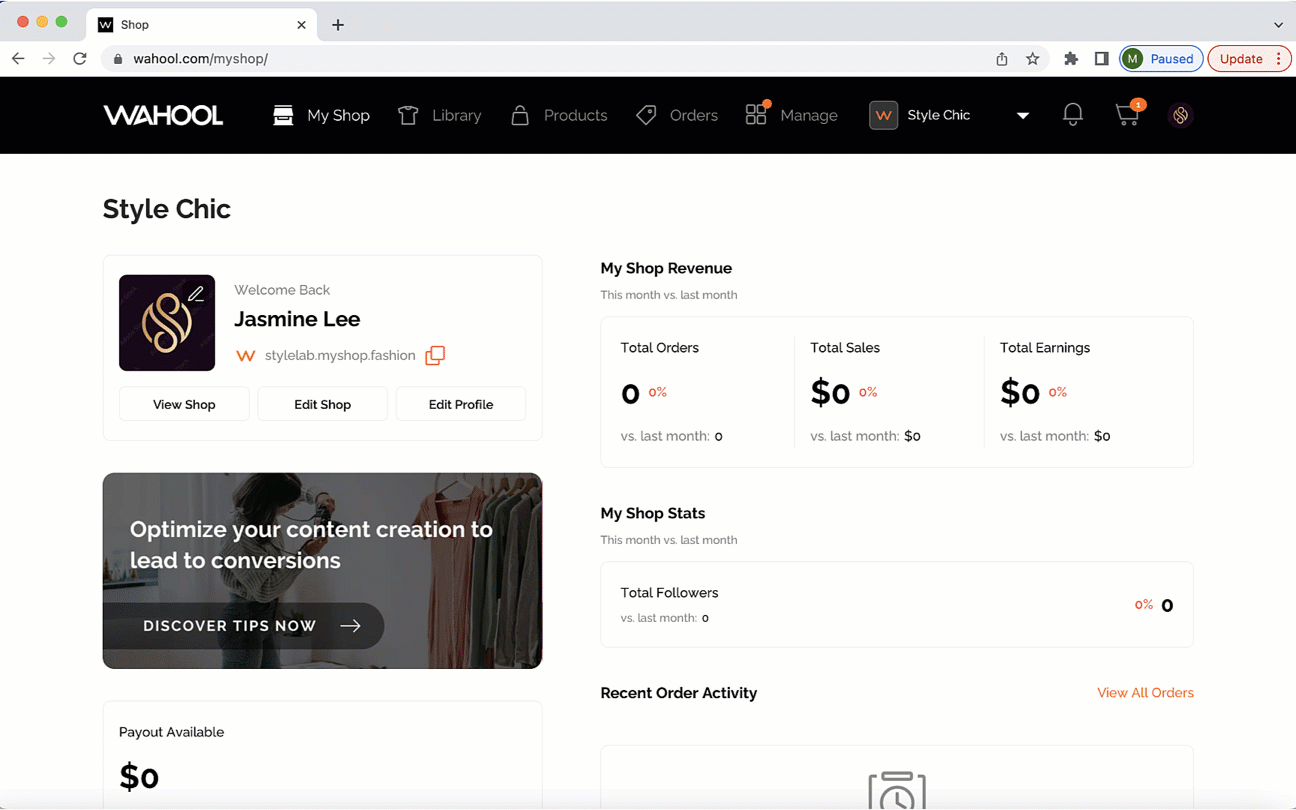Step-by-step guide on how to update the email address associated with your Wahool account
If you need to update the email address associated with your account, it's a quick and easy process. Follow these steps to get started:
-
Log in to your Wahool account using your current email address and password.
-
Navigate to your Settings under the Manage section.
-
Under Settings click Account Security. Once you're in your account security, look for the email settings labeled Change Email.
-
Update your email address in the email settings. You should see an input box to update your email address. From within the input box enter your new email address.
-
Confirm your email address by clicking Save Changes. After you've entered your new email address, you will need to follow the verification instructions that are prompted to you.
-
Once you've verified the new email address, your email is now update!
That's it! Your account email has been updated and you should now be able to log in using your new email address. If you have any trouble with this process, don't hesitate to reach out to our support team for assistance.